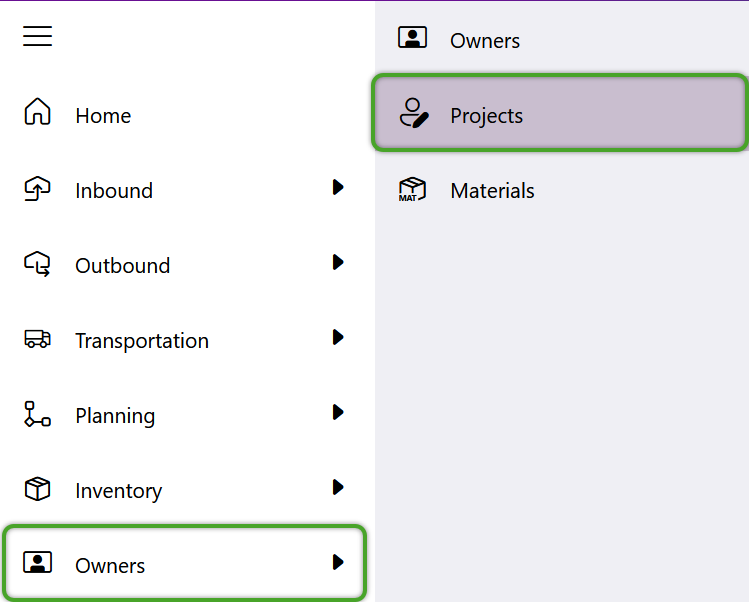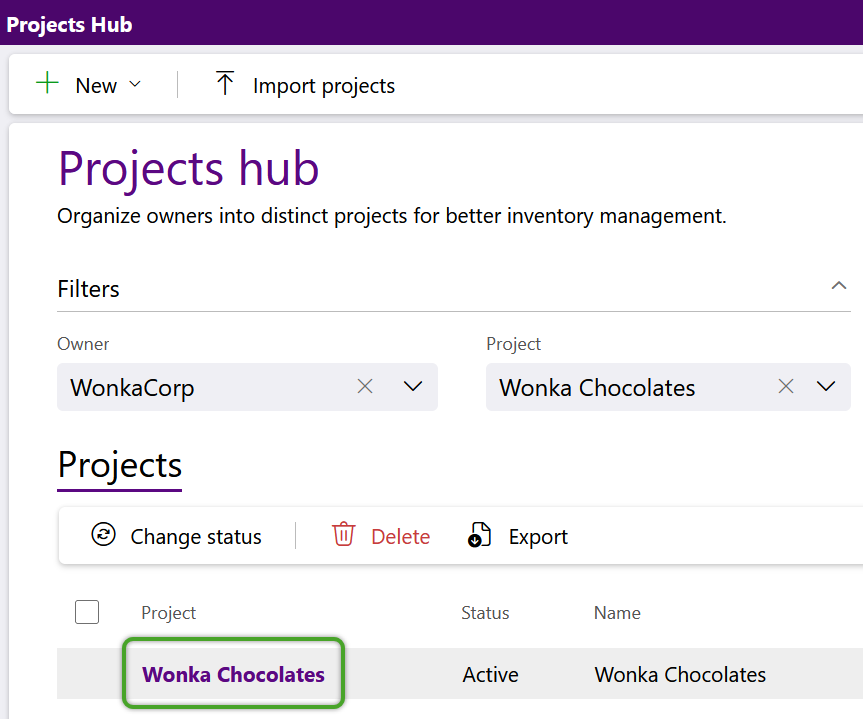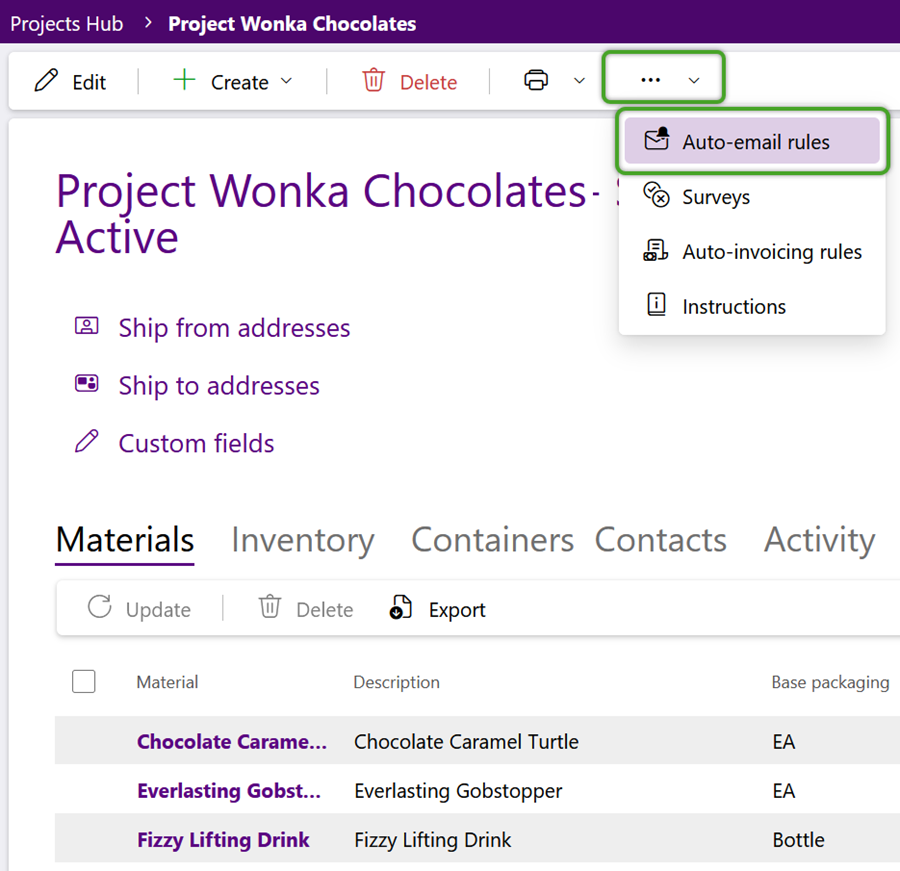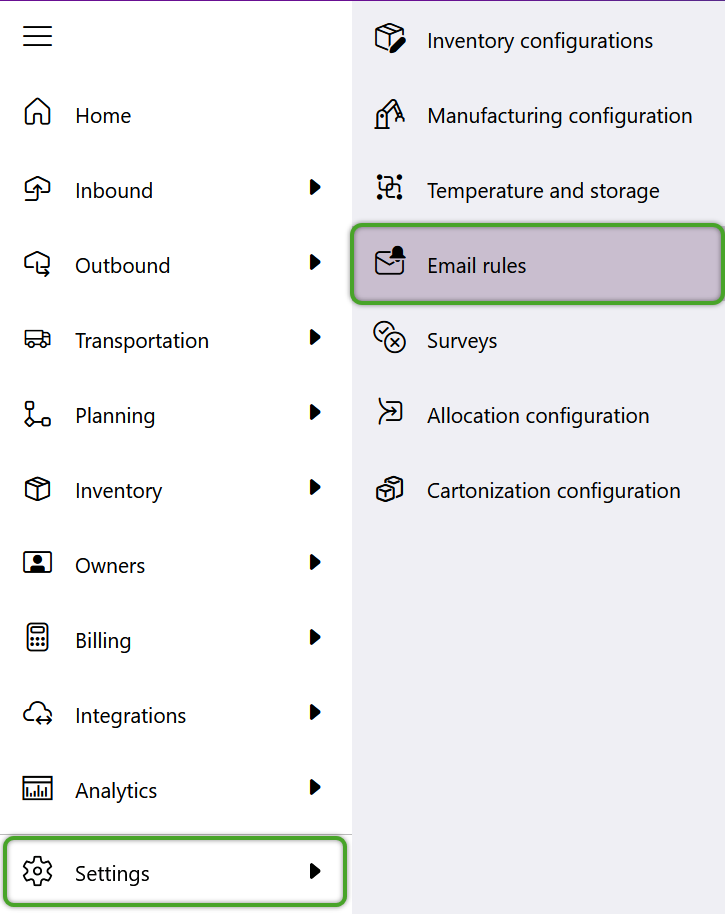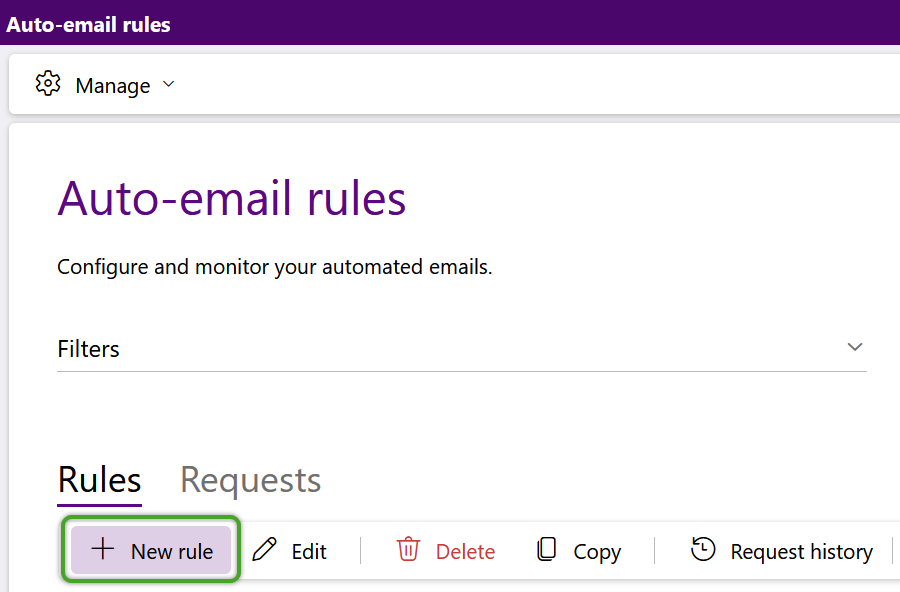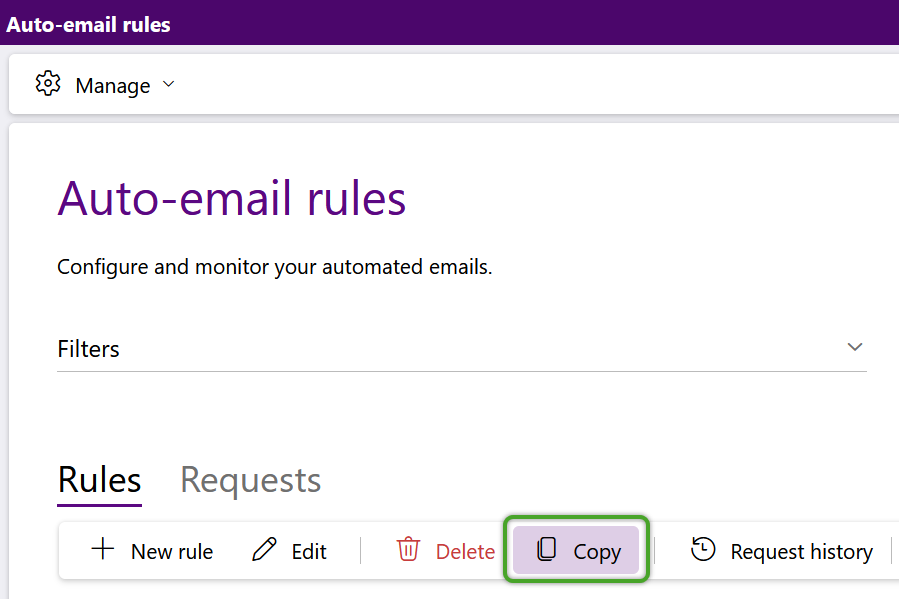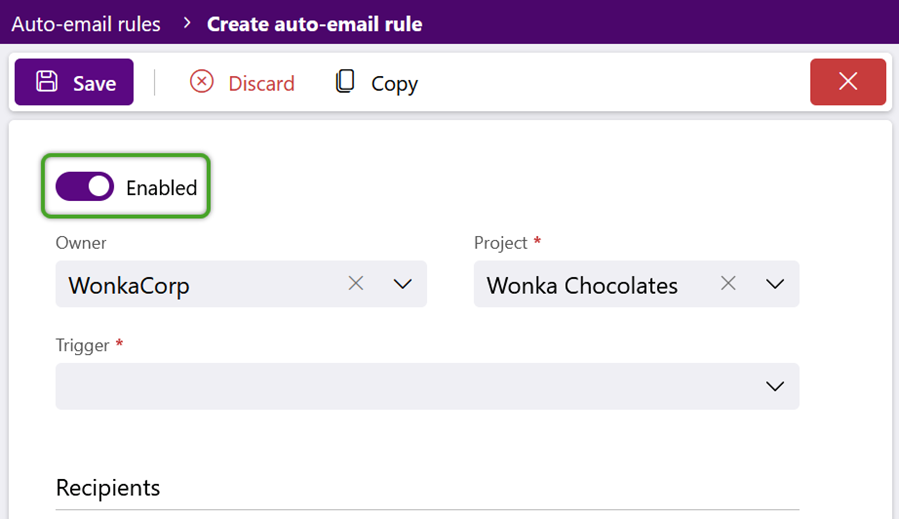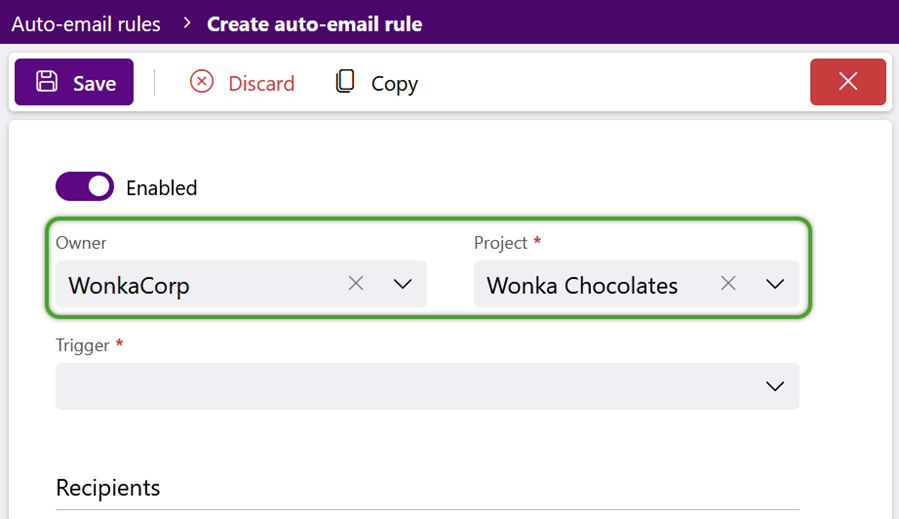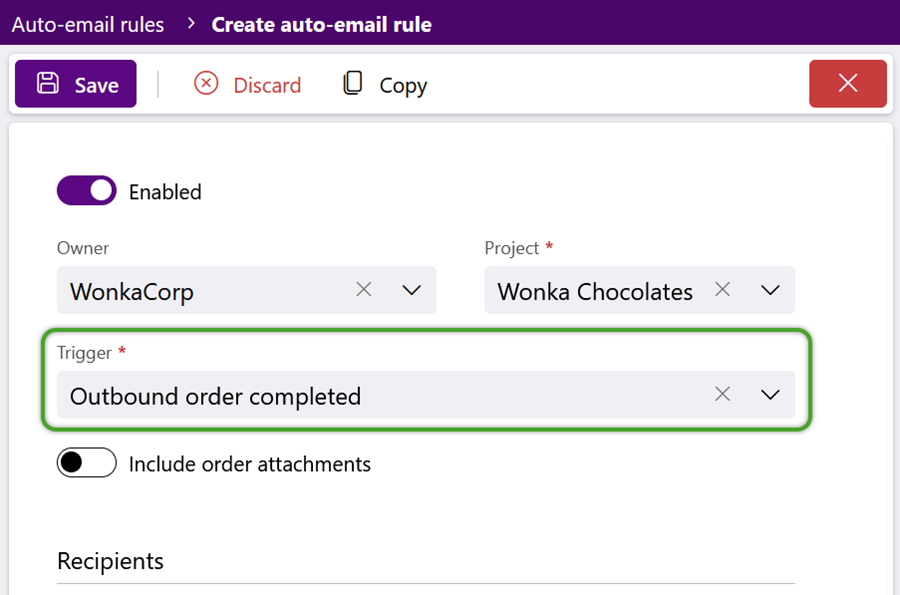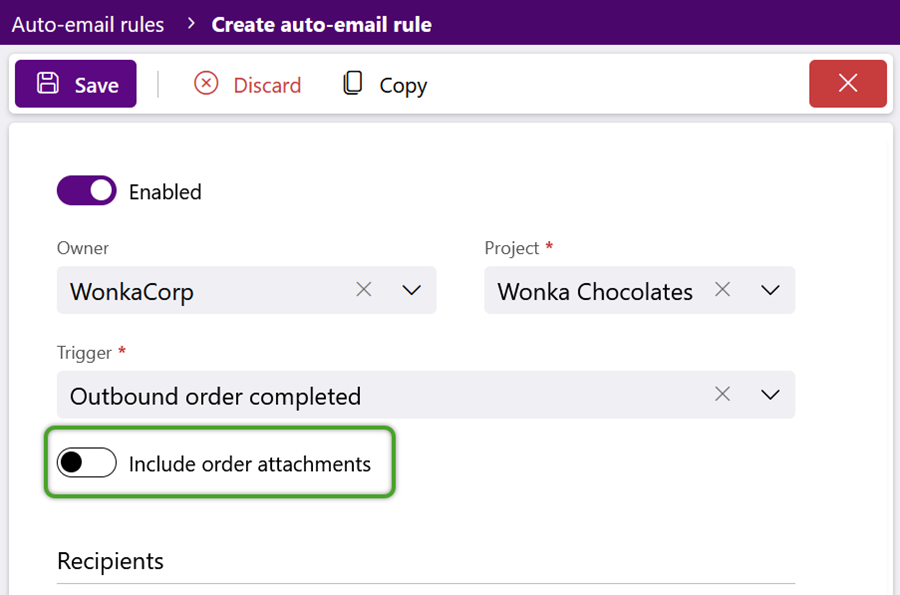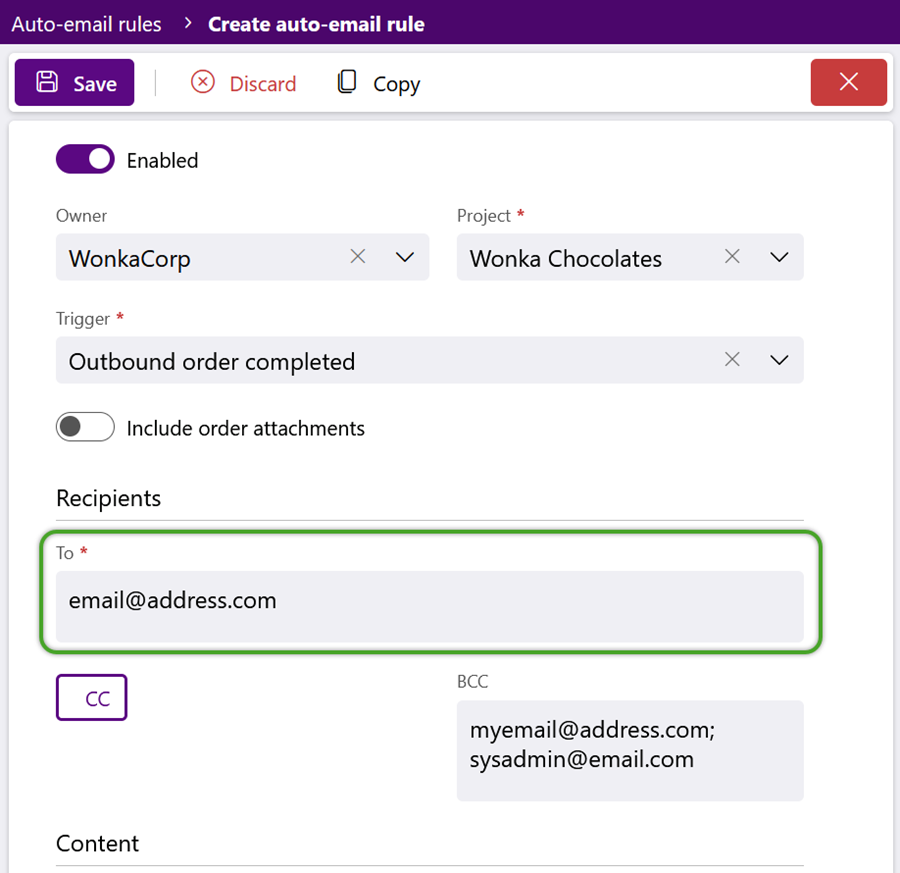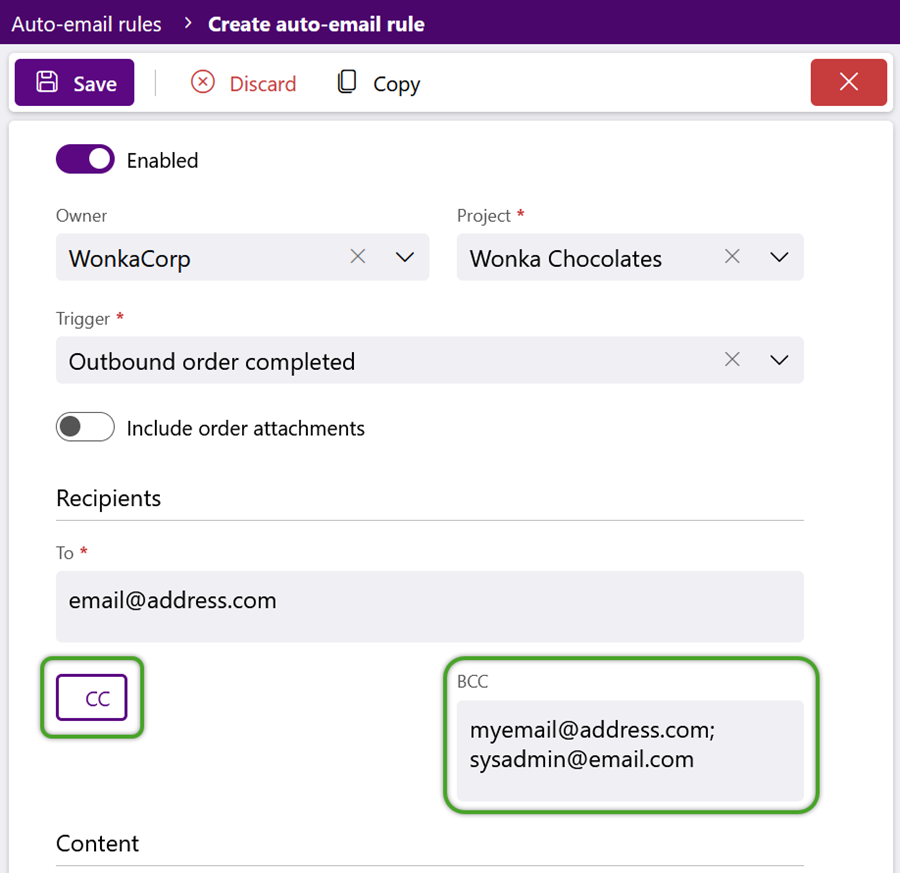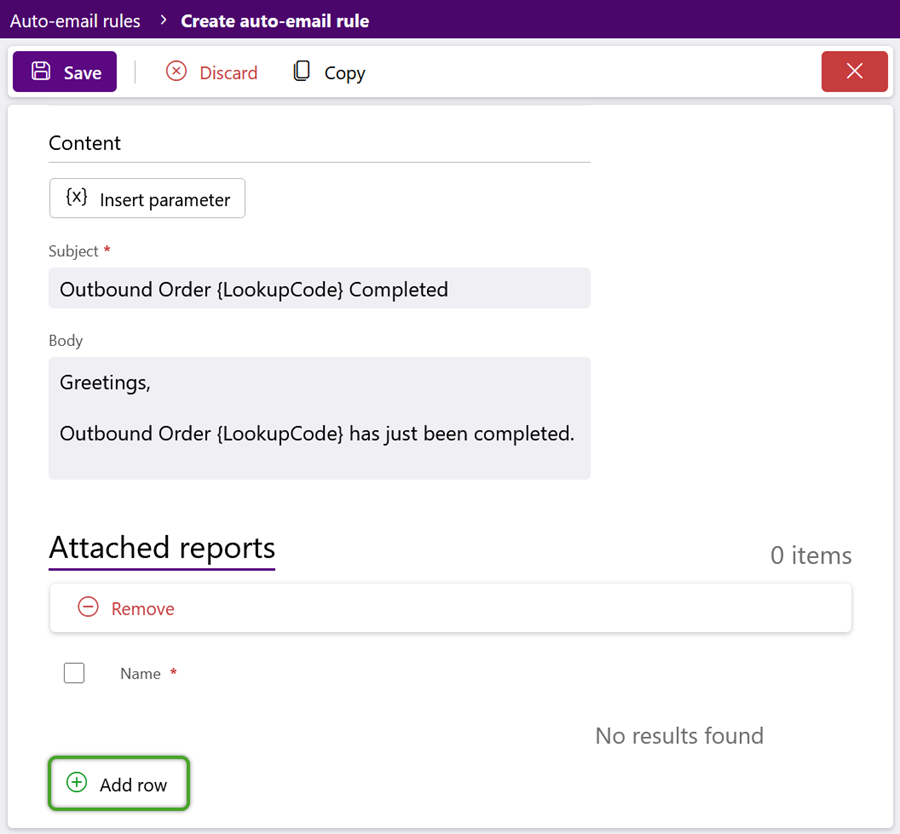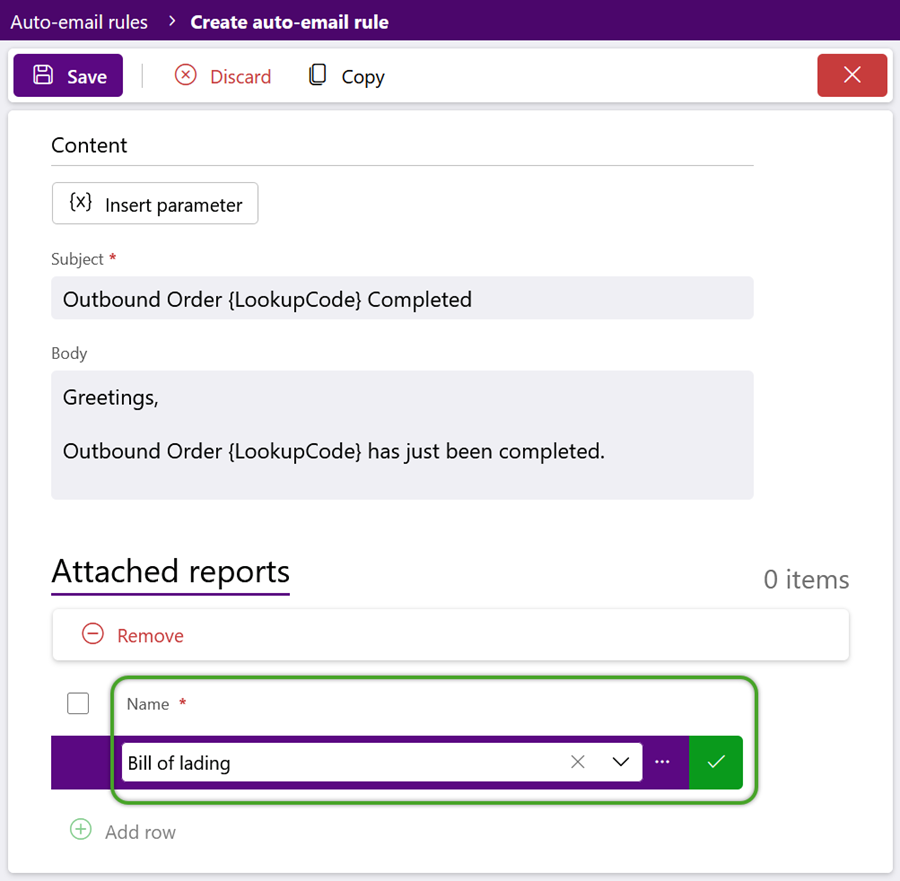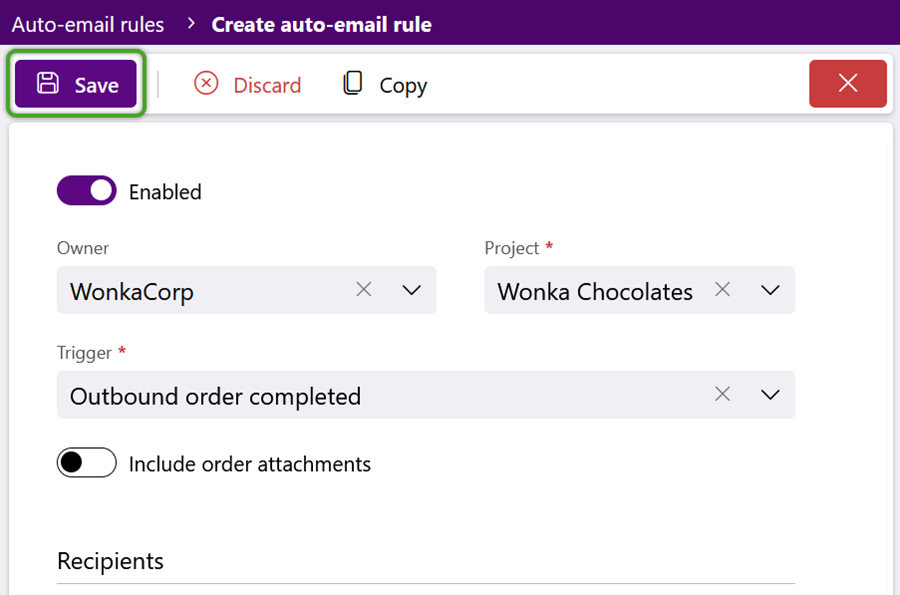Create Auto-Email Rules
Emails can be set up to send automatically from many entities in Footprint, for example, Orders and Invoices. Sent emails can be viewed and re-sent as needed from the Requests list.
Prerequisites
- Any entity capable of auto-emailing
The Enabled toggle is on by default.
Note
If the rule should not go into effect immediately upon saving, click the toggle to ensure emails do not begin automatically sending after saving.
2. In the Email Rules window, select an Owner and Project.
These fields are not shown when already filtering by the Owner and Project.
4. (Optional) Click the toggle to Include Attachments for the selected Trigger entity in the email.
In this example, we can choose to include the files added as attachments for the Outbound Order.
5. Enter the recipient's email address in the To field.
Multiple email addresses can be entered, separated by a comma or semi-colon.
6. (Optional) If needed, click the CC or BCC buttons to add email addresses to be CC'd and/or BCC'd.
7. In the Content section, click the Insert Parameter button to use merge fields to build the email Subject and Body.
The Trigger selected in Step 3, above, determines which fields are available to be inserted into the email.
8. (Optional) In the Attached Reports tab, click the green + Add Row option to add reports to the email as attachments.
9. (Optional) Select a report from the Name field, then click the green checkmark.
The Trigger selected in Step 3, above, determines which reports are available to be attached to the email.
| Last Updated: |
| 06/06/2025 |